Ads
Quick installation of glpi:
Step 1: Update system:
sudo apt-get update
Step 2: Install: glpi
Ater updaing the OS run following command to install the packae:
sudo apt-get install glpi
Package Details | |
| Package: | glpi |
| Version: | 0.84.8+dfsg.1-1ubuntu1 |
| Maintainer: | Ubuntu Developers |
| Home page: | |
| Description: | IT and Asset management software GLPI stands for "Gestionnaire libre de parc informatique", GLPI is the Information Resource-Manager with an additional Administration Interface. . You can use it to build up a database with an inventory for your company (computer, software, printers, ...). It has enhanced functions to make the daily life for the administrators easier, like a job tracking system with mail-notification and methods to build a database with basic information about your network-topology. |
| Distro: | Ubuntu 17.04 |
| Release: | |
| Repo/Section: | universe/web |
How to install glpi on Ubuntu 17.04?
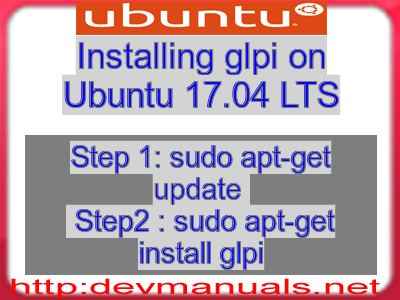
First of all update your system with the command:
sudo apt-get update
Ads
Above command will download the package lists for Ubuntu 17.04 on your system. This will update the list of newest versions of packages and its dependencies on your system.
After downloading the latest package list with the help of above you can run the installation process.
If glpi is not installed on your compter then the command 'dpkg -L glpi' will give followin error.
Installing glpi:
After system update use the following command to install glpi:
sudo apt-get install glpi
Above command will confirm before installing the package on your Ubuntu 17.04 Operating System. If you are not already logged in as su, installer will ask you the root password. After completion of the installation you can use the package on your system.
How to uninstall/remove glpi from Ubuntu 17.04?
Now we will see the commands for uninstalling the glpi from Ubuntu 17.04. For uninstalling this package you can easily use the apt command and remove the package from Linux Operating System.
To remove the glpi following command is used:
sudo apt-get remove glpi
Following command is used to remove the glpi package along with its dependencies:
sudo apt-get remove --auto-remove glpi
This will remove glpi and all its dependent packages which is no longer needed in the system.
Completely removing glpi with all configuration files:
Following command should be used with care as it deletes all the configuration files and data:
sudo apt-get purge glpi
or you can use following command also:
sudo apt-get purge --auto-remove glpi
Above command will remove all the configuration files and data associated with glpi package. You can can't recover the delete data, so, use this command with care.