Ads
Quick installation of qpdf:
Step 1: Update system:
sudo apt-get update
Step 2: Install: qpdf
Ater updaing the OS run following command to install the packae:
sudo apt-get install qpdf
Package Details | |
| Package: | qpdf |
| Version: | 6.0.0-2 |
| Maintainer: | Ubuntu Developers |
| Home page: | http://qpdf.sourceforge.net |
| Description: | tools for transforming and inspecting PDF files QPDF is a program that can be used to linearize (web-optimize), encrypt (password-protect), decrypt, and inspect PDF files from the command-line. It does these and other structural, content-preserving transformations on PDF files, reading a PDF file as input and creating a new one as output. It also provides many useful capabilities to developers of PDF-producing software or for people who just want to look at the innards of a PDF file to learn more about how they work. . QPDF understands PDF files that use compressed object streams (supported by newer PDF applications) and can convert such files into those that can be read with older viewers. It can also be used for checking PDF files for structural errors, inspecting stream contents, or extracting objects from PDF files. QPDF is not PDF content creation or viewing software -- it does not have the capability to create PDF files from scratch or to display PDF files. . This package includes the command-line qpdf tools. It also contains the documentation. |
| Distro: | Ubuntu 16.10 |
| Release: | |
| Repo/Section: | text |
How to install qpdf on Ubuntu 16.10?
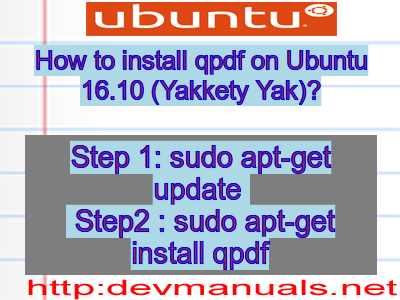
First of all update your system with the command:
sudo apt-get update
Ads
Above command will download the package lists for Ubuntu 16.10 on your system. This will update the list of newest versions of packages and its dependencies on your system.
After downloading the latest package list with the help of above you can run the installation process.
If qpdf is not installed on your compter then the command 'dpkg -L qpdf' will give followin error.
Installing qpdf:
After system update use the following command to install qpdf:
sudo apt-get install qpdf
Above command will confirm before installing the package on your Ubuntu 16.10 Operating System. If you are not already logged in as su, installer will ask you the root password. After completion of the installation you can use the package on your system.
How to uninstall/remove qpdf from Ubuntu 16.10?
Now we will see the commands for uninstalling the qpdf from Ubuntu 16.10. For uninstalling this package you can easily use the apt command and remove the package from Linux Operating System.
To remove the qpdf following command is used:
sudo apt-get remove qpdf
Following command is used to remove the qpdf package along with its dependencies:
sudo apt-get remove --auto-remove qpdf
This will remove qpdf and all its dependent packages which is no longer needed in the system.
Completely removing qpdf with all configuration files:
Following command should be used with care as it deletes all the configuration files and data:
sudo apt-get purge qpdf
or you can use following command also:
sudo apt-get purge --auto-remove qpdf
Above command will remove all the configuration files and data associated with qpdf package. You can can't recover the delete data, so, use this command with care.