Ads
Quick installation of smbfs:
Step 1: Update system:
sudo apt-get update
Step 2: Install: smbfs
Ater updaing the OS run following command to install the packae:
sudo apt-get install smbfs
Package Details | |
| Package: | smbfs |
| Version: | 2:5.1-1ubuntu2 |
| Maintainer: | Ubuntu Developers |
| Home page: | http://www.samba.org/~jlayton/cifs-utils/ |
| Description: | Common Internet File System utilities - compatibility package The SMB/CIFS protocol provides support for cross-platform file sharing with Microsoft Windows, OS X, and other Unix systems. . This package provides wrapper utilities for compatibility with the old "smbfs" filesystem type: smbmount, smbumount, and mount.smbfs. Homepage: http://www.samba.org/~jlayton/cifs-utils/ |
| Distro: | Ubuntu 12.04 LTS |
| Release: | |
| Repo/Section: | otherosfs |
How to install smbfs on Ubuntu 12.04 LTS?
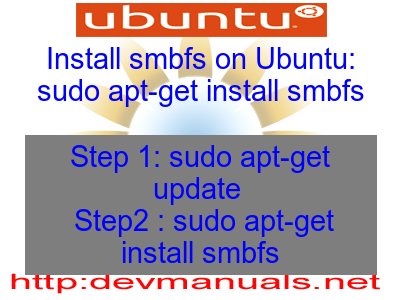
First of all update your system with the command:
sudo apt-get update
Ads
Above command will download the package lists for Ubuntu 12.04 LTS on your system. This will update the list of newest versions of packages and its dependencies on your system.
After downloading the latest package list with the help of above you can run the installation process.
If smbfs is not installed on your compter then the command 'dpkg -L smbfs' will give followin error.
deepak@deepak-VirtualBox:~$ dpkg -L smbfs Package `smbfs' is not installed. Use dpkg --info (= dpkg-deb --info) to examine archive files, and dpkg --contents (= dpkg-deb --contents) to list their contents. deepak@deepak-VirtualBox:~$
Installing smbfs:
After system update use the following command to install smbfs:
sudo apt-get install smbfs
Above command will confirm before installing the package on your Ubuntu 12.04 LTS Operating System. If you are not already logged in as su, installer will ask you the root password. After completion of the installation you can use the package on your system.
How to uninstall/remove smbfs from Ubuntu 12.04 LTS?
Now we will see the commands for uninstalling the smbfs from Ubuntu 12.04 LTS. For uninstalling this package you can easily use the apt command and remove the package from Linux Operating System.
To remove the smbfs following command is used:
sudo apt-get remove smbfs
Following command is used to remove the smbfs package along with its dependencies:
sudo apt-get remove --auto-remove smbfs
This will remove smbfs and all its dependent packages which is no longer needed in the system.
Completely removing smbfs with all configuration files:
Following command should be used with care as it deletes all the configuration files and data:
sudo apt-get purge smbfs
or you can use following command also:
sudo apt-get purge --auto-remove smbfs
Above command will remove all the configuration files and data associated with smbfs package. You can can't recover the delete data, so, use this command with care.