Ads
Quick installation of ifuse:
Step 1: Update system:
sudo apt-get update
Step 2: Install: ifuse
Ater updaing the OS run following command to install the packae:
sudo apt-get install ifuse
Package Details | |
| Package: | ifuse |
| Version: | 1.1.1-2 |
| Maintainer: | Ubuntu Developers |
| Home page: | http://libimobiledevice.org |
| Description: | FUSE module for iPhone and iPod Touch devices iFuse is a FUSE filesystem driver which uses libiphone to connect to iPhone and iPod Touch devices without needing to "jailbreak" them. iFuse uses the native Apple AFC protocol over a normal USB cable in order to access the device's media files. . Although iFuse is now in a working state it is still under heavy development and should be considered experimental. Homepage: http://libimobiledevice.org |
| Distro: | Ubuntu 12.04 LTS |
| Release: | |
| Repo/Section: | universe/utils |
How to install ifuse on Ubuntu 12.04 LTS?
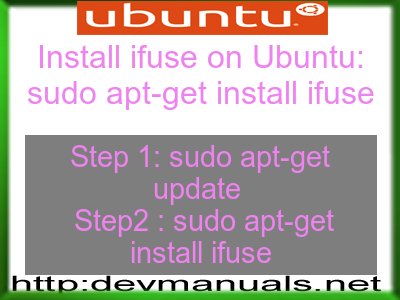
First of all update your system with the command:
sudo apt-get update
Ads
Above command will download the package lists for Ubuntu 12.04 LTS on your system. This will update the list of newest versions of packages and its dependencies on your system.
After downloading the latest package list with the help of above you can run the installation process.
If ifuse is not installed on your compter then the command 'dpkg -L ifuse' will give followin error.
deepak@deepak-VirtualBox:~$ dpkg -L ifuse Package `ifuse' is not installed. Use dpkg --info (= dpkg-deb --info) to examine archive files, and dpkg --contents (= dpkg-deb --contents) to list their contents. deepak@deepak-VirtualBox:~$
Installing ifuse:
After system update use the following command to install ifuse:
sudo apt-get install ifuse
Above command will confirm before installing the package on your Ubuntu 12.04 LTS Operating System. If you are not already logged in as su, installer will ask you the root password. After completion of the installation you can use the package on your system.
How to uninstall/remove ifuse from Ubuntu 12.04 LTS?
Now we will see the commands for uninstalling the ifuse from Ubuntu 12.04 LTS. For uninstalling this package you can easily use the apt command and remove the package from Linux Operating System.
To remove the ifuse following command is used:
sudo apt-get remove ifuse
Following command is used to remove the ifuse package along with its dependencies:
sudo apt-get remove --auto-remove ifuse
This will remove ifuse and all its dependent packages which is no longer needed in the system.
Completely removing ifuse with all configuration files:
Following command should be used with care as it deletes all the configuration files and data:
sudo apt-get purge ifuse
or you can use following command also:
sudo apt-get purge --auto-remove ifuse
Above command will remove all the configuration files and data associated with ifuse package. You can can't recover the delete data, so, use this command with care.