Ads
Quick installation of autodocktools:
Step 1: Update system:
sudo apt-get update
Step 2: Install: autodocktools
Ater updaing the OS run following command to install the packae:
sudo apt-get install autodocktools
Package Details | |
| Package: | autodocktools |
| Version: | 1.5.6~rc2+cvs.20111222-1 |
| Maintainer: | Ubuntu Developers |
| Home page: | http://autodock.scripps.edu/ |
| Description: | GUI to help set up, launch and analyze AutoDock dockings This package is part of the mgltools set of Python libraries which provide an infrastructure for the analysis of protein structures and their docking of chemical compounds. . AutoDock is a well established package for the automated screening of libraries of formal representation of chemical compounds that putatively bind to a particular protein at hand. This package provides a graphical user interface that is helping with the preparation of the protein for such analyses. . The tool AutoLigand, which may help to constrain the location of the binding pocket for yet undescribed proteins, is accompanying the main executable 'runAdt'. Homepage: http://autodock.scripps.edu/ |
| Distro: | Ubuntu 12.04 LTS |
| Release: | |
| Repo/Section: | multiverse/science |
How to install autodocktools on Ubuntu 12.04 LTS?
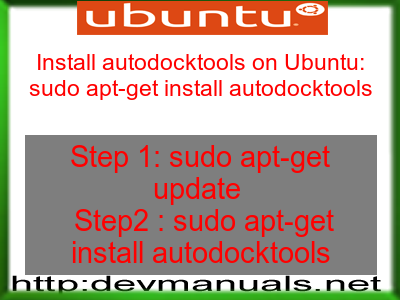
First of all update your system with the command:
sudo apt-get update
Ads
Above command will download the package lists for Ubuntu 12.04 LTS on your system. This will update the list of newest versions of packages and its dependencies on your system.
After downloading the latest package list with the help of above you can run the installation process.
If autodocktools is not installed on your compter then the command 'dpkg -L autodocktools' will give followin error.
deepak@deepak-VirtualBox:~$ dpkg -L autodocktools Package `autodocktools' is not installed. Use dpkg --info (= dpkg-deb --info) to examine archive files, and dpkg --contents (= dpkg-deb --contents) to list their contents. deepak@deepak-VirtualBox:~$
Installing autodocktools:
After system update use the following command to install autodocktools:
sudo apt-get install autodocktools
Above command will confirm before installing the package on your Ubuntu 12.04 LTS Operating System. If you are not already logged in as su, installer will ask you the root password. After completion of the installation you can use the package on your system.
How to uninstall/remove autodocktools from Ubuntu 12.04 LTS?
Now we will see the commands for uninstalling the autodocktools from Ubuntu 12.04 LTS. For uninstalling this package you can easily use the apt command and remove the package from Linux Operating System.
To remove the autodocktools following command is used:
sudo apt-get remove autodocktools
Following command is used to remove the autodocktools package along with its dependencies:
sudo apt-get remove --auto-remove autodocktools
This will remove autodocktools and all its dependent packages which is no longer needed in the system.
Completely removing autodocktools with all configuration files:
Following command should be used with care as it deletes all the configuration files and data:
sudo apt-get purge autodocktools
or you can use following command also:
sudo apt-get purge --auto-remove autodocktools
Above command will remove all the configuration files and data associated with autodocktools package. You can can't recover the delete data, so, use this command with care.